How To Get Rid Of Voicemail Notification On iPhone
In today’s fast-paced digital world, maintaining a clutter-free smartphone is essential for efficiency and peace of mind. One persistent annoyance for many iPhone users is the constant voicemail notification that doesn’t seem to disappear even after the message is checked or deleted. In this blog post, we will explore practical solutions to remove this pesky notification from your iPhone, enhancing both your device’s functionality and your user experience.
In a Nutshell
- Persistent voicemail notifications can be resolved through a combination of basic troubleshooting techniques and advanced settings adjustments.
- Strategies include checking for new messages, resetting network settings, and even consulting your carrier.
- By following these steps, iPhone users can enjoy a smoother operating experience free from annoying voicemail alerts.
Table of Contents
Understanding the Issue
Voicemail notifications can linger despite having no new messages due to accidental bugs or data sync issues. This notification problem typically arises when there is a miscommunication between your device and your carrier’s voicemail system. Understanding the source of this issue is the first step towards resolving it.
Basic Troubleshooting Steps
Before delving into more advanced methods, try these basic troubleshooting steps:
Check for New Voicemails
- Ensure there are no new messages by calling your voicemail. Sometimes earlier unplayed messages might cause the notification to persist.
- If no new messages exist, try deleting some older messages as a quick fix.
Restart Your iPhone
- A simple restart can often rectify minor glitches, including persistent notifications. Turn off your iPhone, wait a few seconds, then turn it back on.
Advanced Solutions
If the basic troubleshooting doesn’t work, consider these advanced options:
Reset Network Settings
- Resetting network settings can wipe out residual data connectivity issues, including those impacting voicemail notifications.
- Navigate to Settings > General > Reset > Reset Network Settings and follow the prompts. Note that Wi-Fi passwords will be erased.
Update Carrier Settings
- Carrier settings are often automatically updated, but sometimes a manual update is necessary.
- In your iPhone, go to Settings > General > About; if an update is available, a prompt will appear.
Consulting Your Carrier
Reach out to your carrier if the problem persists after following the above steps. They might need to reset your voicemail settings on their end or provide additional troubleshooting tips. Visit How To Get Rid Of for more insight into dealing with tech notifications effectively.
FAQ
- Why does my voicemail notification remain even after checking new messages?
This most often occurs due to a syncing issue between your device and your carrier’s network.
-
Will resetting network settings remove my personal data?
No, it will only reset Wi-Fi networks, passwords, and network configurations.
-
How often should I update my carrier settings?
They should automatically update, but it’s good practice to check periodically through your settings.
-
What if nothing works, should I contact Apple Support?
Yes, if all else fails, consult Apple Support as the issue may be device-specific.
-
Is there a permanent fix for this issue?
While these solutions effectively resolve the current notification, staying updated with settings helps prevent recurrence.
-
Can disabling voicemail service altogether be a solution?
Yes, contacting your carrier to disable this service could stop notifications if they prove too bothersome.
For expert advice and further information, check out How to Get Rid of Voicemail Notification on iPhone and other informative articles at How to Get Rid Of. Additionally, consult reliable resources from Apple’s support page, Macworld, and Tom’s Guide for more assistance.
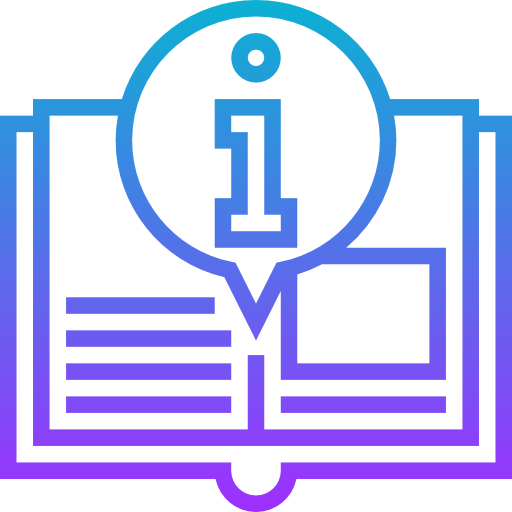
Leave a Reply