How To Get Rid Of Voicemail Notification iPhone
Voicemail notifications on your iPhone can be a persistent nuisance, especially if they remain after you’ve listened to or deleted the messages. This guide will walk you through effective steps to resolve this common issue, helping you maintain a clutter-free notification screen and focus on your important tasks.
Essential Highlights
- Understand Common Causes: Discover why voicemail notifications might persist on your iPhone.
- Step-by-Step Solutions: Follow detailed instructions to clear unwanted voicemail alerts.
- Tools and Settings: Learn how to leverage your iPhone settings to manage voicemail effectively.
- Preventive Measures: Tips to avoid this issue recurring in the future.
- FAQ Section: Get answers to common questions about voicemail notifications on the iPhone.
Table of Contents
- Understanding the Issue
- Step-by-Step Solutions
- Tools and Settings
- Preventive Measures
- Frequently Asked Questions
Understanding the Issue
Persistent voicemail notifications can be caused by several factors. These factors include network glitches, outdated iOS or carrier settings, and occasionally, bugs within the voicemail app. By recognizing the underlying causes, you can better approach the solutions provided below.
Step-by-Step Solutions
Follow these steps to eliminate the pesky voicemail notifications:
Reset Network Settings
- Open the Settings app: Navigate to General > Reset > Reset Network Settings.
- Confirm your selection: Enter your passcode and tap Confirm. Your network settings will reset, which might resolve the notification error.
Toggle Airplane Mode
- Access Control Center: Swipe down from the top-right of the screen.
- Enable and disable Airplane Mode: Tap the airplane icon, wait for a few seconds, and tap it again to reconnect to the network. This can refresh your network settings and clear the notification.
Visual Voicemail Refresh
- Open the Phone app: Tap the Voicemail tab.
- Refresh the screen: Pull down the screen to refresh your voicemails. Deleting even one message can reset the notification.
Carrier Update
- Check for carrier updates: Go to Settings > General > About. If prompted, follow the instructions to update your carrier settings.
Tools and Settings
Learn to use your iPhone settings to manage voicemail notifications. Regularly update your iOS and apps, clear your voicemail inbox, and manage settings to inhibit corrupt data that could lead to persistent notifications.
Preventive Measures
Prevent voicemail notification issues with these proactive measures:
- Always keep your software and carrier settings up-to-date.
- Regularly clear old messages from your voicemail inbox.
- Routinely restart your phone to clear minor software glitches.
Frequently Asked Questions
Here are some common questions about voicemail notifications on the iPhone:
- Why does my iPhone show a voicemail notification when there are none?
This issue may result from minor software glitches or network problems. -
Can other apps cause voicemail notifications to appear?
In rare cases, apps interfering with call functionalities might cause such issues. -
How often should I reset my network settings?
Only reset if you’re facing continuous network-related issues like persistent notifications. -
Will a carrier update help in fixing voicemail notifications?
Yes, sometimes. Carrier updates can resolve bugs and improve network functions related to visual voicemail. -
Is it possible to turn off voicemail notifications permanently?
While you can disable badges and sounds, totally turning off notifications isn’t typically advised as it’s crucial for missed call alerts.
For more comprehensive guides and solutions, visit How To Get Rid Of and explore this topic more in detail at the voicemail notification iPhone guide. Additionally, learn about other troubleshooting tips on how to get rid of various issues.
For further resources, check helpful articles on Apple’s official support page, MacRumors discussions, and iPhone Life’s tips.
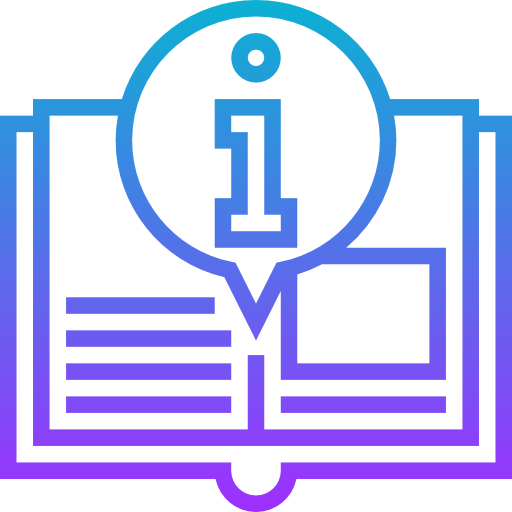
Leave a Reply