How To Get Rid Of A Voicemail Notification on Phones
Voicemail notifications can be a persistent annoyance on your device, especially when they refuse to disappear even after you’ve listened to your messages. Understanding how to efficiently clear these notifications not only helps maintain a clutter-free phone interface but also ensures you’re not missing out on vital alerts. Let’s delve into the steps to efficiently eliminate those stubborn voicemail notifications.
Essential Highlights
- Understand the problem: Persistent voicemail notifications can sometimes continue to appear even after messages have been checked and deleted, due to network or device glitches.
- Follow device-specific steps: Different methods are suitable for Android and iOS users.
- Exploit carrier settings: Contact your service provider for help in persistent cases resulting from synchronization issues.
- Clear app data: For Android users, clearing the voicemail app data is sometimes necessary.
- Restart your device: A simple reboot can sometimes solve notification issues.
Table of Contents
- Why Voicemail Notifications Persist
- Steps to Remove Voicemail Notifications
- Additional Strategies
- Frequently Asked Questions
Why Voicemail Notifications Persist
Voicemail notifications can linger due to a variety of reasons. It’s important to understand why this issue occurs to address it effectively. Common causes include:
- Network or device synchronization failures.
- Updates in operating systems.
- Errors in voicemail application data.
To tackle these issues, consider customized solutions based on your device type.
Steps to Remove Voicemail Notifications
iOS Devices
For iOS users, removing voicemail notifications can be straightforward.
- Check for new voicemails: Open your Phone app, go to Voicemail, and ensure all messages have been listened to.
- Restart your iPhone: Turn off and on your device to refresh the notification settings.
- Update iOS: Make sure your device is running the latest iOS version available.
For more tips, visit the section specifically on Voicemail Notification Troubles.
Android Devices
Android users might need to follow different steps:
- Clear App Data: Go to Settings > Apps > Phone > Storage and clear the app’s cache and data.
- Re-configure Network Settings: Reset your network settings which can be found in Settings > System > Reset options.
- Use Visual Voicemail: If supported by your carrier, setting up visual voicemail might resolve continuous notifications.
For a comprehensive guide, see Getting Rid of Voicemail.
Carrier Assistance
If the problem persists despite following the steps above, you may need to contact your service provider.
- Call Customer Support: Explain the issue and request their assistance in resynchronizing your voicemail settings.
- Request Voicemail Reset: Carriers can provide more technical solutions or reset services that resolve these stuck notifications.
For further guidance on dealing with carriers, check this resource on Android Central.
Additional Strategies
If standard solutions do not work, consider advanced approaches:
- Factory Reset: As a last resort, factory resetting your device might help. Ensure data backup before proceeding.
- Update Voicemail App if a third-party service is in use.
Stay updated with more solutions here: Voicemail Tips.
Frequently Asked Questions
- Why does my voicemail notification not disappear even after deletion?
- This often results from synchronization issues between your device and service provider.
- How can I permanently delete a voicemail message?
- Make sure to delete messages both from the voicemail app and the “Deleted Voicemails” section.
- Is there a way to avoid delayed voicemail notifications?
- Regularly update both the device software and the voicemail carrier settings, and restart your device weekly.
- What is visual voicemail, and how can it help?
- Visual Voicemail is a feature that lets you view your voicemails as a list and can often remedy notification issues by showing unplayed messages explicitly.
- Can using a new SIM card help?
- Sometimes refreshing network settings with a new SIM can resolve notification persistence.
To explore more solutions and detailed troubleshooting steps, visit htgetridofo.co.uk. Additionally, for more advanced smartphone solutions, check resources like CNET’s Mobile Phone Guides.
By following the structured advice above, users should be able to free themselves from the nuisances of stagnant voicemail notifications. Always remember, if general solutions fail, reaching out to your service provider remains a reliable course of action.
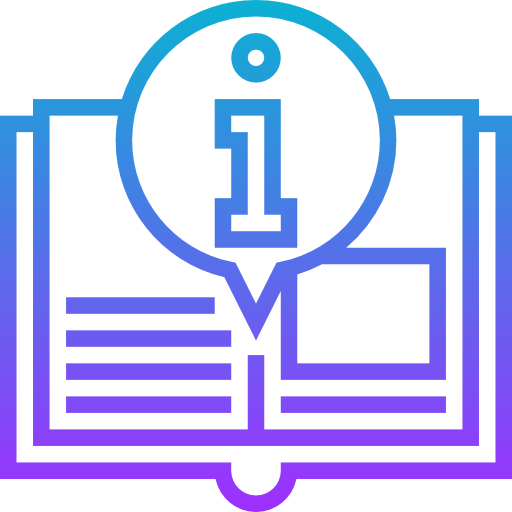
Leave a Reply