How To Get Rid Of a Split Screen on iPad
If you’ve ever found yourself accidentally activating the split screen feature on your iPad, you’re not alone. The split screen, also known as Split View, allows users to run two apps simultaneously, which can be incredibly useful for multitasking. However, it can also be frustrating if you don’t need it or activated it by mistake. In this guide, we’ll show you how to get rid of the split screen on your iPad quickly and easily.
What Is Split Screen on iPad?
Before diving into the solutions, it’s essential to understand what Split View is. Split View is a feature that allows you to open two apps side-by-side on your iPad. This can be handy for tasks like referencing a website while taking notes, but if you’re not using it, the extra screen space taken up can be a nuisance.
How to Get Rid of Split Screen on iPad
If you want to get rid of the split screen on your iPad, follow these simple steps:
1. Drag the Divider to the Edge
- The easiest way to close the split screen is to drag the divider (the black bar between the two apps) to the edge of the screen. Here’s how:
- Place your finger on the divider.
- Drag the divider all the way to the left or right edge of the screen.
- Release your finger, and one of the apps will take up the entire screen.
2. Close One of the Apps
- If you prefer, you can close one of the apps to exit Split View. To do this:
- Tap and hold the grey bar at the top of the app you want to close.
- Drag it towards the top of the screen until the app disappears.
- The remaining app will then return to full-screen mode.
3. Disable Multitasking Features
- If you frequently find yourself accidentally activating Split View, you can disable the multitasking features in the settings:
- Open the Settings app on your iPad.
- Scroll down and tap on Home Screen & Dock.
- Select Multitasking.
- Toggle off Allow Multiple Apps to prevent Split View from being activated.
4. Restart Your iPad
- If you’re still having trouble getting rid of the split screen, a simple restart might help:
- Press and hold the power button until you see the “Slide to power off” option.
- Slide to power off your iPad.
- Once the iPad is off, press and hold the power button again to turn it back on.
Why You Might Want to Keep Split Screen
While getting rid of the split screen is the goal of this guide, it’s worth noting that Split View can be incredibly useful. It allows you to be more productive by working in two apps simultaneously, such as browsing the web while writing an email. However, if it’s not for you, the methods above will help you disable it quickly.
Dealing with a split screen on your iPad can be frustrating if you’re not using it. However, with the steps outlined in this guide, you can easily get rid of the split screen and return your iPad to its full-screen glory.
For more tips and tricks on managing your devices, visit How To Get Rid Of. You can also find additional helpful information on Apple’s official support page for more detailed guides on managing your iPad features.
By following these instructions, you’ll be able to navigate your iPad without the annoyance of a split screen, keeping your device experience smooth and enjoyable.
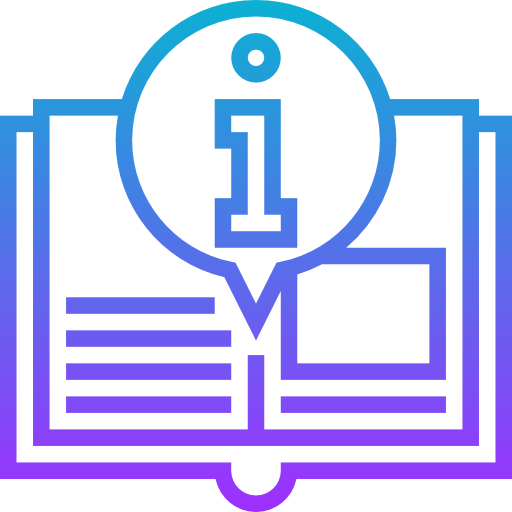
Leave a Reply