How To Get Rid Of 2 Screens On iPad
In today’s fast-paced digital world, tablets have become an indispensable part of our lives, with the iPad leading the charge. One feature that often confuses users is the iPad’s split-screen functionality. While it can enhance productivity for multitaskers, others find it cumbersome and unnecessary for their needs. In this guide, we’ll walk you through how to get rid of the 2-screen setup on your iPad, streamlining your user experience.
In a Nutshell
- Learn how to disable the split-screen feature on your iPad.
- Troubleshoot common issues related to dual screens.
- Explore the benefits of having a single screen for improved usability.
Table of Contents
- Understanding Split-Screen on iPad
- How to Disable Split-Screen
- Troubleshooting Common Issues
- Benefits of Disabling Split-Screen
- FAQs
Understanding Split-Screen on iPad
Multitasking has never been easier than with the iPad’s split-screen feature. This functionality allows you to have two apps open simultaneously, making it perfect for users who want to take notes while watching a video or browsing the web while reading an email. However, not everyone finds this feature useful.
- Understanding How It Works: The split-screen feature can be activated by swiping from the right edge of the screen or by holding an app and dragging it to one side.
- Common Use Cases: Ideal for students, professionals, and multitaskers who need quick access to multiple apps.
How to Disable Split-Screen
Turning off the split-screen feature is straightforward and enhances your iPad’s simplicity. Here’s how to do it:
- Exiting Split View Mode: Simply swipe the app divider to the edge of the screen. The app you want to dismiss will disappear, and you’ll revert to a single-screen view.
- Adjusting Settings: Go to Settings > Home Screen & Dock > Multitasking. Here, you can toggle off the ‘Allow Multiple Apps’ option to prevent split-screen from activating unintentionally.
- Using the App Switcher: Quickly swipe up on an app to close it when in split-view mode. This action helps return to a single-app interface efficiently.
For more detailed steps, check out this guide on how to get rid of 2 screens on iPad.
Troubleshooting Common Issues
Encountering issues with the split-screen feature is common, but solutions are often simple.
- Apps Freezing: Restart your iPad to refresh the system.
- Persistent Split-Screen: Ensure no apps are “stuck” by checking the App Switcher.
- Inadvertent Activation: Adjust sensitivity settings or avoid accidental swipes that enable split-view.
For resolving various issues efficiently, explore more solutions provided by How to Get Rid Of.
Benefits of Disabling Split-Screen
Disabling split-view can significantly enhance your iPad experience if you prefer simplicity.
- Reduced Distractions: Focus on one task at a time without interruptions from another app.
- Enhanced Performance: Single-tasking may reduce system strain, improving device speed and battery life.
- Simpler Navigation: Enjoy a more straightforward and user-friendly interface.
Learn more about making your iPad experience better by reading relevant tips on How to Get Rid Of.
FAQs
Here are some frequently asked questions about managing the split-screen feature on iPad.
- How do I turn off split view permanently?
By going to Settings > Home Screen & Dock > Multitasking and disabling Allow Multiple Apps. -
Can all apps be used in split-screen mode?
Not all apps support split-screen; it largely depends on the app’s development. -
Why does my iPad automatically go to split-screen mode?
Accidental gestures may trigger this. Disabling the feature in settings can prevent it. -
Will disabling multitasking improve battery life?
Potentially, as running fewer active apps can conserve battery. -
Can I still use picture-in-picture while disabling split-screen?
Yes, picture-in-picture works independently of the split-screen feature.
For more insights on tackling other issues, consider checking technology blogs like Apple Support or TechRadar for their expert touch on these matters.
With these steps and insights, you can easily manage your iPad’s split-screen functionality, fitting it to your personal needs and enhancing your overall user experience.
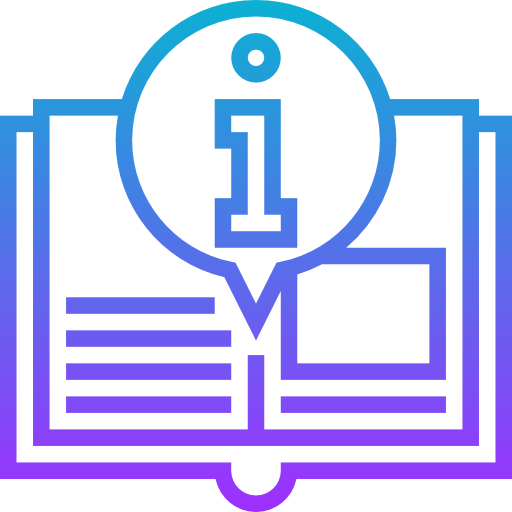
Leave a Reply