How To Get Rid Of A Double Screen On iPad
In today’s digital age, multitasking is a common necessity, especially on devices like the iPad. But sometimes, handling more than one screen—such as when the iPad gets stuck in a split-screen view—can be frustrating rather than useful. Understanding how to get rid of a double screen can enhance your iPad usage experience, streamline your tasks, and help you regain control of your device. This blog will guide you through the common reasons for split-screen mode and provide effective solutions to get rid of it.
Top Takeaways
- Learn how to easily exit split-screen mode to enhance productivity.
- Understand the role of the multitasking feature on iPads.
- Discover various methods like using gestures, settings, and more.
- Gain insights into preventing unintentional split-screens in the future.
Table of Contents
- Understanding the Double Screen Feature
- Methods to Exit Double Screen Mode
- Preventing Accidental Double Screens
- Commonly Asked Questions
Understanding the Double Screen Feature
The double screen feature, or split view, is designed to enhance multitasking. This feature allows users to open two apps simultaneously, making it easier to drag and drop information between them. However, if you’re not looking to multitask, this can become a hindrance. Apple introduced this feature to increase efficiency, but understanding its functionality is crucial to using it effectively or disabling it when needed.
Why does the double screen appear unintentionally?
– Swiping Errors: An accidental swipe might activate the split view.
– App Support: Some apps support and trigger split view by default.
For more on this multitasking feature, check out this section on how to get the most out of your iPad multitasking.
Methods to Exit Double Screen Mode
Exiting the double screen can be done through simple gestures, settings adjustments, or by resetting the iPad. Here we explore these methods in detail:
Using Gestures
- Tap and Drag: Tap the center divider bar between the two apps and drag it all the way to the left or right to close one of the screens.
- Swipe Up Gestures: If gestures are enabled, swiping up from the bottom can return you to the home screen without the split view.
- Disable with a Swipe: Swipe left or right from the edge of the screen to move or close apps.
Adjusting Settings
To minimize unwanted split screens, you might need to adjust your settings:
– Disable Multitasking: Navigate to Settings > Home Screen & Dock > Multitasking and turn off Allow Multiple Apps.
– Reduce Gestures: Sometimes adjusting the settings under Accessibility > Touch might help mitigate accidental gestures.
Resetting Your iPad
A soft reset can help in case settings tweaks don’t work:
– Perform a Soft Reset: Hold down the Power and Home buttons simultaneously until the Apple logo appears.
For more strategies, refer to this comprehensive guide on how to address common iPad issues.
Preventing Accidental Double Screens
Avoiding unintentional split screens saves time and frustration. Implement these tips to prevent this from happening again:
- Handle with Care: Be conscious of screen swipes and handle your device with precision.
- Update iPadOS: Ensure your iPad runs the latest software, which often includes fixes for such issues.
- Customize Settings: Properly configure gestures and multitasking in the settings menu.
If you’re thinking about ensuring device efficiency, this link on how to manage multiple screens will be beneficial.
Commonly Asked Questions
- Why does my iPad keep going into split-screen mode?
- This may be due to swipe gestures or app-specific settings that enable split view by default.
- How can I disable split-screen permanently?
- Go to Settings > Home Screen & Dock > Multitasking and disable Allow Multiple Apps.
- Do all iPad apps support split-screen?
- No, only certain apps support the split-screen feature.
- Can I adjust the size of the split-screen?
- Yes, drag the center divider bar to resize the apps.
- Is there a shortcut key to exit split-screen mode?
- iPads do not have keyboard shortcuts for split-screen; rely on gestures instead.
- Does split-screen affect my iPad performance?
- Generally, no. However, running multiple apps simultaneously might impact older models.
- How can I tell if my iPad model supports split-screen?
- Check Apple’s official website here for compatibility details.
For further reading on resolving iPad issues, take a look at the resources available on How to Get Rid Of.
By understanding the multi-tasking capabilities of the iPad and knowing how to manage them effectively, you can ensure a smoother, more efficient experience with your device.
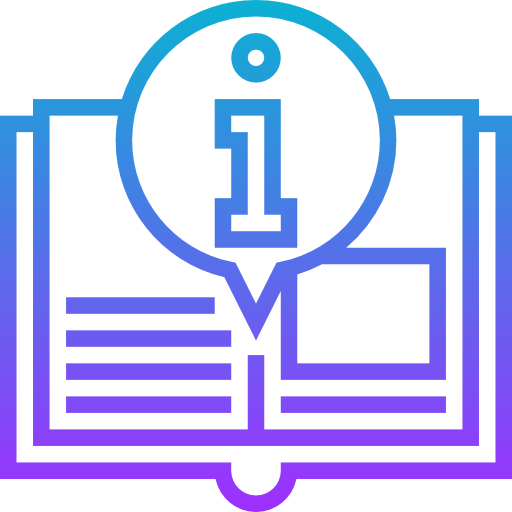
Leave a Reply