How To Get Rid Of A Split Screen On My iPad
Navigating your iPad can sometimes become challenging, especially when unexpected features pop up. One such feature is the split screen, which is designed to enhance multitasking but can be annoying if activated unintentionally. This guide is essential if you’re wondering how to disable the split screen on your iPad and regain a full-screen view.
Essential Highlights
- Understand what the split screen feature is and its benefits.
- Learn detailed steps to close the split screen on your iPad.
- Discover tips to prevent accidentally activating the split screen.
- Explore solutions to potential issues related to split screens.
Table of Contents
- Understanding iPad Split Screen
- How to Close a Split Screen on Your iPad
- Preventing Split Screen Activation
- Solving Common Issues with Split Screen
- FAQs
- Relevant Resources
Understanding iPad Split Screen
The split screen, officially known as Split View in iOS, allows users to run two applications side by side. This functionality can significantly enhance multitasking, allowing productivity apps to function together seamlessly. However, not all apps support this feature, and incompatibilities can sometimes cause confusion among users.
- Benefits of Split Screen:
- Increased productivity by using two apps simultaneously.
- Easy drag-and-drop functionality between apps.
- Downsides include accidental activation and potential screen clutter.
How to Close a Split Screen on Your iPad
This section covers methods to exit the split screen view and return to a single app interface.
Using the Divider
One of the simplest ways to close a split screen is using the divider.
- Locate the vertical or horizontal line dividing your apps.
- Tap and drag it toward the edge of the screen.
- Once one app disappears, release the divider.
Removing One of the Apps
If you’re only interested in closing one of the apps while keeping the other open:
- Swipe down on the app you wish to close.
- The app will disappear, and the remaining app will expand to full screen.
Preventing Split Screen Activation
To stop accidental activations, users can disable and manage settings effectively.
- Go to Settings > Home Screen & Dock.
- Tap on Multitasking.
- Adjust or turn off settings related to Allow Multiple Apps to prevent accidental split screens.
Solving Common Issues with Split Screen
Split View issues can arise due to specific system bugs or apps malfunctioning.
- Update your iOS to ensure compatibility.
- Restart the affected apps or perform a soft reset on your iPad.
- For persistent problems, consider contacting Apple Support.
FAQs
- What is a split screen on an iPad?
- It’s a feature called Split View, allowing two apps to run alongside each other.
- How do I exit split screen mode fast?
- Use the divider to drag the screen left or right to close one of the apps.
- Why does my iPad keep switching to split screen?
- Check your multitasking settings to ensure accidental touches don’t activate the feature.
- Can I turn off split screen entirely?
- While you can’t disable Split View completely on iOS, you can adjust settings to minimize activation.
- Do all apps support Split View?
- No, only apps optimized for multitasking can use Split View.
Relevant Resources
- To learn more about managing iPad settings, visit Apple’s Official iPad User Guide.
- For other tech guides, the MacRumors Forum can be an excellent resource.
- Discover more helpful content on how to manage split screens on our site at How To Get Rid Of and check the dedicated guide for the split screen on iPad.
With these steps and tips, you can efficiently manage your iPad’s split screen and enjoy a more streamlined experience.
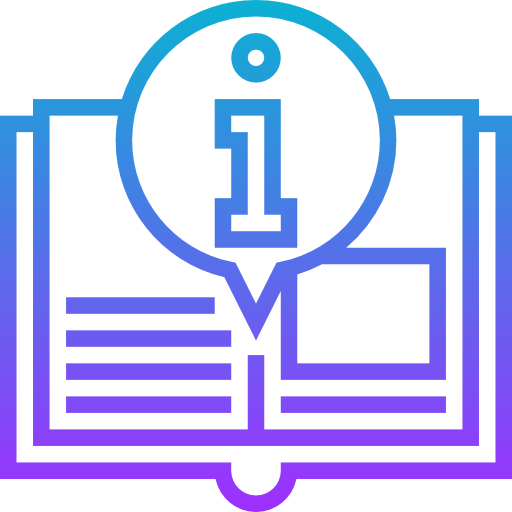
Leave a Reply