How To Get Rid Of A Voicemail Notification on Phones
Voicemail notifications can be an unnecessary distraction for many smartphone users. Whether your phone displays them erroneously or you’re unsure how to remove them after deleting messages, this guide will walk you through simple, effective steps to help clear those persistent alerts. Let’s dive into how you can manage and eliminate these notifications efficiently.
Top Takeaways
- Persistent Voicemail Notifications: Learn how to resolve notifications that won’t clear even after checking voicemails.
- Customized Instructions for Devices: Different strategies tailored for Android and iPhone users to resolve voicemail notification issues.
- Techniques for Clearing Notifications: Understand manual techniques, using settings options, and how to clear cache.
- Advanced Troubleshooting Options: Step-by-step instructions for more complex solutions if the basic approaches fail.
Table of Contents
- Understanding Voicemail Notifications
- Troubleshooting on Android Devices
- Troubleshooting on iPhones
- Advanced Solutions
- Prevention Tips
- FAQs
Understanding Voicemail Notifications
Voicemail notifications serve as reminders of unread messages, but they can become problematic if they don’t disappear once messages are checked. These notifications can result from:
- Unread or un-deleted messages in your voicemail box.
- Network carrier delays in updating the status of messages.
- Software bugs or glitches that occur during updates.
It’s important to identify the root cause to apply the most effective solution.
Troubleshooting on Android Devices
For Android users, clearing voicemail notifications may involve basic to slightly advanced techniques. Here are the steps you can follow:
- Check and Delete Voicemails: Ensure all voicemails are listened to and deleted. Use your dialer app or access voicemail directly.
- Restart Your Device: Sometimes, a simple device restart can refresh all notifications.
- Clear Phone App Data:
- Go to Settings > Apps > Phone.
- Select Storage and tap Clear Data and Clear Cache.
For more detailed instruction, visit solutions for Android at howtogetridof.co.uk.
Troubleshooting on iPhones
iPhone users also have specific procedures tailored for their devices:
- Listen to and Delete All Voicemails: Use the Phone app to ensure that all messages are fully listened to and removed.
- Reset Network Settings:
- Go to Settings > General > Reset.
- Tap on Reset Network Settings and confirm.
- Carrier Updates: Check with your carrier for necessary updates or settings adjustments.
Refer to iPhone-focused tips and tricks for additional guidance.
Advanced Solutions
If basic troubleshooting doesn’t help, advanced steps may be required, including:
- Software Updates: Check for any updates in your device settings and install them to fix potential bugs.
- Contacting Carrier Support: Your carrier might need to reset your voicemail service to clear the discrepancy.
- Factory Reset: As a last resort, resetting your device to factory settings can eliminate persistent issues but remember to back up your data first.
Always process these steps with caution, particularly when it involves sensitive data like factory resets.
Prevention Tips
Prevention can save time and hassle. Consider these tips:
- Regularly clear your voicemail inbox.
- Keep your device software and voicemail apps updated.
- Monitor changes in network settings that may impact voicemail synchronization.
FAQs
1. Why does my Voicemail notification stay on my phone?
This can occur due to unread messages, network delays, or system bugs. Ensuring you’ve deleted or listened to messages and restarting your phone can solve this.
2. How do I reset my voicemail on Android without deleting all messages?
Explore resetting carrier settings or updating your voicemail application through the app store.
3. Can I disable voicemail notifications permanently?
While you can’t typically disable them completely, some apps may allow tweaking notification settings so they are less intrusive.
4. What steps should I follow if my carrier-specific problems cause the notification issue?
Contact your carrier’s customer support for a reset of voicemail services or additional troubleshooting.
5. Are there third-party apps that can help manage voicemail services better?
Yes, several third-party voicemail management apps offer enhanced features, but choose one that assures privacy and integrates with your device smoothly. Consider utilities like Google Voice or visual voicemail apps offered by carriers.
Conclusion
Successfully managing voicemail notifications is not only about eliminating current distractions but ensuring smoother device performance in the future. By following these structured methods and leveraging available resources, most users can effectively handle their voicemail alerts.
For further advice on additional “get rid of” techniques, consider visiting How to Get Rid of and other expertly curated solutions.
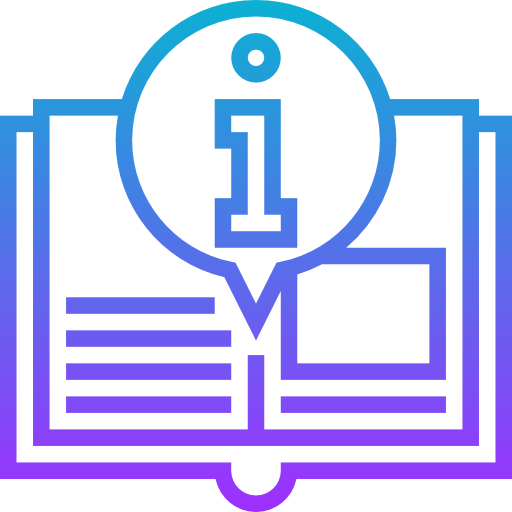
Leave a Reply