How to Get Rid of iPad Split Screen
iPad’s split screen feature can be useful when multitasking but can sometimes be confusing or undesirable. This guide will walk you through the simple steps to disable or remove split screen on your iPad, enhancing your device’s usability and your overall experience.
Essential Highlights
- Understand what split screen is and how it affects your iPad experience.
- Learn how to disable split screen using simple gestures or settings.
- Discover additional tips and tricks for optimal settings and functionality.
- Find solutions through a quick FAQ section answering common concerns.
- Explore links to related resources for further exploration.
Table of Contents
- Understanding iPad Split Screen
- Steps to Disable Split Screen
- Additional Tips and Troubleshooting
- FAQs
Understanding iPad Split Screen
The split screen feature allows iPad users to run two apps simultaneously, offering enhanced multitasking capabilities. While this can be beneficial for productivity, some users find it distracting or unnecessary. It is particularly relevant to understand this feature if you prefer using your iPad in a single-task mode. By learning to disable it, you can customize your device to suit your needs better. For more guidance on various how to get rid of techniques, visit howtogetridof.co.uk.
Steps to Disable Split Screen
Using Gestures
To cancel split screen using gestures:
- Slide the app divider bar to the edge of the screen until one app disappears.
- Alternatively, use the app switcher by swiping up slightly from the bottom of the screen and selecting the app you wish to maximize.
These gestures allow users to quickly revert to a single app display.
iPad Settings Adjustments
Adjustments can also be made via iPad settings:
- Go to Settings > Home Screen & Dock > Multitasking.
- Toggle off ‘Allow Multiple Apps’ to prevent apps from running side-by-side.
These straightforward methods ensure users can manage their experience without the split screen option interfering.
Additional Tips and Troubleshooting
For further enhanced control, consider:
- Keeping your iPad software up-to-date to benefit from the latest settings options.
- Customizing other display settings, like text size, to improve overall usability.
For more about removing various features from your device, check how to get rid of iPad split screen.
FAQs
- What is the split screen feature on iPad?
- The split screen enables two apps to run concurrently on one display, useful for multitasking or comparing information.
- How do I get out of split screen mode quickly?
- Slide the divider bar to the edge, or use the app switcher to maximize an app.
- Can split screen be permanently disabled?
- Yes, by navigating to Settings > Home Screen & Dock > Multitasking and toggling off ‘Allow Multiple Apps’.
- Is split screen available on all iPad models?
- Most recent models support split screen, but older versions might not have this feature.
- Can I use split screen with all apps?
- Not all apps support split screen functionality; it depends on the app’s design and capabilities.
For comprehensive guides on a variety of topics, visit how to get rid of.
Further External Reading:
- Apple Support – How to Multitask with Your iPad
- CNET – iPad Multitasking Features
- Digital Trends – How to Use Split View on Your iPad
By following the steps outlined above, users can tailor their iPad’s functionality to suit their preferences, maximizing both efficiency and enjoyment.
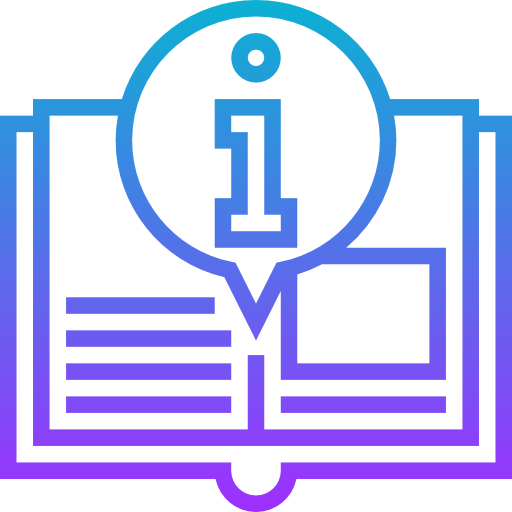
Leave a Reply