How To Get Rid Of Split Page On iPad
In the modern digital age, multitasking on devices like the iPad has become indispensable. However, not everyone finds the split screen feature useful, which can sometimes become more of a hindrance than a help. This blog post will guide you on efficiently getting rid of the split page on your iPad, enhancing your user experience.
Essential Highlights
- Quickly disable split-screen view on iPad to refocus your workflow.
- Discover step-by-step methods to remove unwanted multi-tasking panes.
- Learn tips and tricks for intuitive navigation to prevent inadvertent split-screens.
Table of Contents
- Understanding Split View on iPad
- Methods to Disable Split Page
- Tips to Avoid Split Screen Activation
- Frequently Asked Questions
- Conclusion
Understanding Split View on iPad
The iPad Split View allows users to multitask simultaneously. Introduced with iOS 9, it enables the opening of two apps side-by-side. While beneficial for some, this feature can disrupt the experience for others who prefer full-screen use.
- Introduced with iOS 9 for multitasking.
- Useful for viewing multiple apps but may hinder single-task focus.
For more on how to remove this feature, visit How to Get Rid of Split Page on iPad.
Methods to Disable Split Page
Manually Closing a Split Screen
Manually closing a split screen can instantly revert your iPad to full-screen mode. Here’s how:
- Drag the vertical line bar between the apps to the left or right.
- This action will close one of the apps and expand the remaining one to full-screen view.
Disabling Split Screen Permanently
For those constantly battling with split screens, disabling it permanently can be an effective solution.
- Go to Settings > Home Screen & Dock > Multitasking.
- Toggle off the Allow Multiple Apps option.
This will stop the apps from automatically opening in Split View. For further reading on solutions to everyday challenges, check How to Get Rid Of.
Tips to Avoid Split Screen Activation
Accidental activations of split screen can be avoided with some proactive adjustments and habits.
- Ensure you don’t swipe apps away from the dock inadvertently.
- Familiarize yourself with Apple Pencil gestures to avoid triggering split screen unintentionally.
- Activate Guided Access from Accessibility settings to lock the screen in one app.
Frequently Asked Questions
- What is the difference between Split View and Slide Over?
- Slide Over lets you open a second app in a movable pane, while Split View divides the screen equally between two apps.
- How can I switch between apps without Split View?
- Use the app switcher by swiping up from the bottom and pausing slightly to flip through recently used apps.
- Can I use Split View in all apps?
- Not all apps support this feature. It’s primarily available in Apple-native apps and select third-party ones.
- Why can’t I turn off Split View?
- Ensure your iPad is updated to the latest iOS version. Some restrictions might apply based on the device model and iOS.
- What happens to the app data when I close Split View?
- Closing Split View or any app does not delete data. All current tasks are stored and can be resumed.
For more, check Apple’s official support page.
Conclusion
Mastering the iPad’s capabilities can profoundly impact your productivity. While the split-screen feature is designed for multitaskers, removing it can enhance simplicity for single-task users. Understanding and customization are key to improving your digital experience. For a wider range of solutions to everyday challenges, visit How to Get Rid Of.
For additional related content, exploring external insights via iMore on Split View, Macworld’s iPad Tips, and Apple’s official guidance could be beneficial.
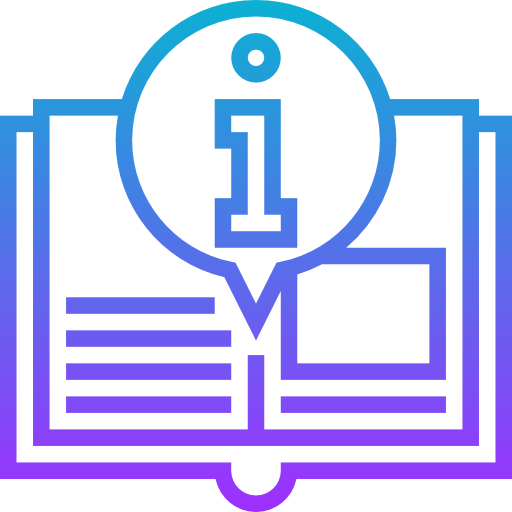
Leave a Reply