How to Get Rid of Split Screen on iPad
In a Nutshell:
- Discover how to disable the split screen feature easily.
- Explore step-by-step instructions to revert back to a single screen.
- Learn about the benefits and drawbacks of using a split screen.
- Get answers to common questions regarding iPad’s split screen feature.
Table of Contents
- Understanding Split Screen on iPad
1.1 What is Split Screen?
1.2 Why Might You Want to Disable It? -
Steps to Disable Split Screen
2.1 Standard Method for iOS Versions
2.2 Additional Tips and Tricks -
Advantages and Disadvantages of Split Screen
3.1 Benefits of Using Split Screen
3.2 Drawbacks of Split Screen
Internal Links:
Visit howtogetridof | Split Screen iPad Guide | General Instructions
External Links:
Apple Support on Multitasking | iMore Guide on iPad Multitasking | CNET’s iPad Tips
Understanding Split Screen on iPad
Split Screen is a multitasking feature on iPad that lets you use two apps side by side. It enhances productivity for many, but can be frustrating if activated by accident.
What is Split Screen?
- Split View: Allows you to have a split screen on your iPad displaying two apps simultaneously.
- Slide Over: Introduce a third app in a floating window that can be moved off the screen and recalled at a whim.
Why Might You Want to Disable It?
- Accidental Activation: It can be frustrating if you don’t intend to multitask.
- Distraction: Having two apps open may distract from working on a single task.
- Screen Space: Full iPad screen gives a better view for most singular tasks.
Steps to Disable Split Screen
Here’s a comprehensive set of steps to turn off the split screen feature on your iPad.
Standard Method for iOS Versions
- Close One App:
- Drag the divider bar all the way to the left or right of the screen.
- This will close one side and return to a full screen app view.
- Disable Multitasking Features:
- Go to Settings > Home Screen & Dock > Multitasking.
- Toggle off Allow Multiple Apps.
Additional Tips and Tricks
- Swipe Gesture: Use a four-finger swipe to navigate between full-screen apps.
- Dock Use: Pull apps from the dock up to rearrange them effectively.
Advantages and Disadvantages of Split Screen
Understanding both sides of using split screen can help make an informed decision.
Benefits of Using Split Screen
- Enhanced Productivity: Access multiple apps simultaneously.
- Data Comparison: Compare or transfer information without switching tabs.
Drawbacks of Split Screen
- Cluttered Screen: Reduces the workspace for apps.
- Learning Curve: Adjusting to new multitasking gestures can take time.
Troubleshooting Common Issues
Ensure your device responds correctly to disabling efforts. Restart the iPad if problems persist, and check for software updates that might improve performance.
FAQs
- How do I manage multiple apps in split view?
- Use the divider to resize apps or swipe apps up from the dock to replace them.
- Can I disable the split screen permanently?
- You can disable the multitasking settings to avoid accidental activation.
- Does split screen work on all iPad models?
- Split view is supported on many models with iOS 13 and later, but check your specs.
- How do I get rid of a split screen when watching a video?
- Tap the video to reveal controls, and use the expand option to go fullscreen.
- Are all apps compatible with split screen?
- Not every app supports multitasking; however, many productivity apps do.
- What happens if I update my iOS?
- Features in multitasking can vary with updates, enhancing flexibility or functionality.
This guide here provides a comprehensive walkthrough, and for more specific iOS advice, consult Apple Support.
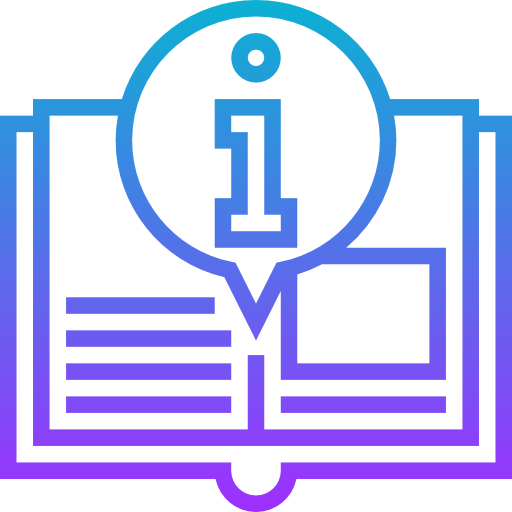
Leave a Reply