How To Get Rid Of Split Screen On iPad
Introduction:
Navigating the iPad’s split screen feature can be a bit challenging for those not accustomed to using it. Although it can be useful for multitasking, some users may find it unnecessary or annoying. Getting rid of the split screen on your iPad is simpler than you might think and can streamline your user experience, allowing for a more focused use of your device.
In a Nutshell
- Learn simple steps to exit the split screen mode on your iPad.
- Understand the advantages and disadvantages of the split screen feature.
- Get tips on how to prevent the split screen from appearing unintentionally.
- Links to further resources and guides for managing iPad features effectively.
- FAQs addressing common queries about split screen management on iPad.
Table of Contents
- Understanding the Split Screen Feature
- How to Exit Split Screen on iPad
- Preventing Split Screen from Appearing
- Advantages and Disadvantages of Split Screen
- Helpful Resources
- FAQ
Understanding the Split Screen Feature
The split screen feature is designed to enhance multitasking. It allows users to open and work on two apps simultaneously. While this can improve productivity, not all users find it necessary.
- Pros: Multitasking capabilities, improved efficiency.
- Cons: Can be unintentional, decrease focus, or cause confusion.
How to Exit Split Screen on iPad
Using the Divider
Closing the split screen with the divider is straightforward.
- Locate the vertical divider line separating the two apps.
- Drag the divider to the left or the right edge of the screen until one app disappears.
Using App Switcher
App Switcher helps in managing and closing apps easily.
- Swipe up from the bottom edge of the screen and pause in the middle to open App Switcher.
- Locate the split screen view.
- Swipe up on it to close.
Using the Home Button or Gestures
Modern models support gesture-based operations.
- With the Home Button: Double-click it to bring up the App Switcher and swipe away the split screen view.
- Without the Home Button: Swipe up from the bottom edge and hold in the middle to achieve similar results.
Preventing Split Screen from Appearing
To minimize split screen appearances, consider these tips:
- Disable Slide Over and Split View: Check iPad settings to configure multitasking preferences.
- Avoid certain gestures: Be cautious when swiping away from the screen’s edge; this often triggers split screen mode. For more tips, visit HowToGetRidOf.co.uk.
Advantages and Disadvantages of Split Screen
While the split screen is beneficial, balance its usage according to needs.
- Advantages: Enhances multitasking, view two apps simultaneously.
- Disadvantages: Can be distracting, drains more battery.
For more insights on iPad functionalities, visit HowToGetRidOf.co.uk.
Helpful Resources
Explore more tips through these trusted links:
FAQ
1. What should I do if the splitter won’t move?
Ensure your finger is on the divider and try again. Restart your iPad if necessary.
2. Can I disable split screen entirely?
Not natively via iPadOS, but adjusting settings can reduce occurrences.
3. How can I distinguish between split screen and Slide Over?
Slide Over shifts the app over another in a smaller window, while split screen shows both apps side-by-side.
4. How does split screen affect battery life?
Running two apps simultaneously can consume more battery power.
5. Is split screen available on all iPad models?
Most recent iPad models support this feature; check specifics in your model’s manual.
For additional solutions, you can visit the relevant page on HowToGetRidOf.co.uk.
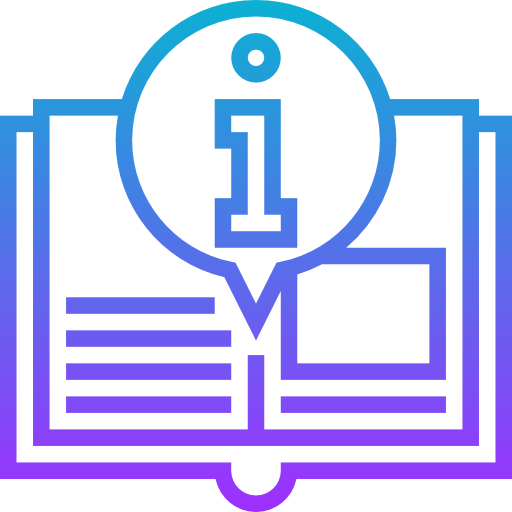
Leave a Reply