How To Get Rid Of Voicemail Notification iPhone
Voicemail notifications on your iPhone can be incredibly persistent and annoying. They often linger on the screen, even after checking your messages, leaving many users frustrated. This guide will help you understand how to efficiently remove this notification, so you can use your iPhone without this minor yet irritating hindrance.
Top Takeaways
- Understanding the Cause: Learn why voicemail notifications may remain even after checking messages.
- Quick Fixes: Effective methods to temporarily clear the notification.
- Permanent Solutions: Steps to effectively remove the voicemail notification.
- Further Resources: Where to find more information and professional advice.
- FAQs: Solutions to the most common related queries.
Table of Contents
- Understanding Voicemail Notifications
- Quick Fixes for Interactive Utility
- Permanent Solutions
- Additional Resources
- FAQ
Understanding Voicemail Notifications
Voicemail notifications can persist for various technical reasons. The notification system on iPhones sometimes fails to update properly after voicemail messages are checked or deleted. This can be due to network issues, software glitches, or carrier settings that have not fully synced with your device.
- Common Causes:
- Network disruptions
- System software bugs
- Carrier settings anomaly
Understanding these causes allows you to better tackle the steps needed to remove these notifications efficiently.
Quick Fixes for Interactive Utility
If you’re in need of an immediate solution, try the following methods:
- Toggle Airplane Mode: Switching Airplane Mode on and then off often refreshes the network and may clear minor glitches.
- Go to Settings
- Toggle Airplane Mode on, wait a few seconds, then toggle off
- Restart Your iPhone: A simple restart can fix many issues by allowing your iPhone to refresh its current state.
- Press and hold the Side button
- Slide to power off, wait a few seconds, then press the Side button again to turn back on
- Check for Carrier Settings Update: Making sure your settings are up to date can solve notification problems.
- Go to Settings > General > About
- If an update is present, a prompt will appear
- Voicemail Redialing: Sometimes, re-dialing your voicemail inbox and replaying your messages might trigger the notification to reset.
These are quick fixes that often work but might not resolve the problem permanently.
Permanent Solutions
For a long-term solution, consider the following actions:
- Update your iOS Software: Keeping your iOS updated ensures that your phone has the latest bug fixes.
- Navigate to Settings > General > Software Update
- If an update is available, download and install
- Reset Network Settings: This will disconnect all network-related settings and remove potential glitches.
- Go to Settings > General > Reset > Reset Network Settings
- Enter your passcode, and confirm the reset
- Contact Your Carrier: If the above methods do not work, the problem may be on your carrier’s side.
- Explain the issue to your provider, as they can check and potentially reset your voicemail settings
These options are designed to provide a more permanent solution to the persistent notification issue.
Additional Resources
For further information and other solutions, visit HowToGetRidOf.co.uk for an in-depth guide. If you’re interested in other related issues, you can explore the how-to-get-rid-of section.
Here are additional links to authoritative sources that delve deeper into this issue:
– Apple Support Community
– Verizon Support
– Macworld’s Solutions for troubleshooting iPhone issues
FAQ
Q1: Why doesn’t my voicemail notification clear after listening to messages?
– The notification system may not update due to network or syncing issues. Attempt the quick fixes such as toggling airplane mode.
Q2: How to check if my carrier settings are updated?
– You can check by going to Settings > General > About. Click on updates if prompted.
Q3: What number should I call to access voicemails on different carriers?
– Each carrier has a different number for accessing voicemail, found on their respective websites or apps.
Q4: Will resetting my network settings delete my data?
– No, resetting network settings will not delete media or data, but it will remove saved Wi-Fi passwords and VPN settings.
Q5: What if I’ve tried all solutions and nothing worked?
– In case all solutions fail, you may need to contact Apple Support or your service provider for further assistance.
Q6: Does a factory reset fix this issue?
– A factory reset is a last resort as it will delete all data. Ensure you backup your data and consult with a professional before proceeding.
Q7: Are there apps to manage voicemail better?
– Yes, various apps offer better management and control over voicemail settings, which you can find on the App Store. Validate their reliability via user reviews.
By following these steps, you should have all the tools necessary to tackle the notorious voicemail notification issue effectively.
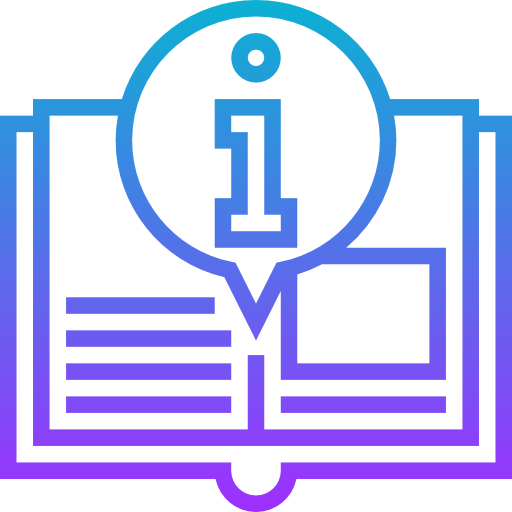
Leave a Reply