How To Get Rid Of Voicemail Notification On Android
Dealing with persistent voicemail notifications on your Android device can be frustrating. Are you repeatedly seeing pop-ups indicating you have unheard voicemails, even when you’ve checked them all? This guide aims to provide you with step-by-step instructions to help you clear those pesky notifications for good.
Essential Highlights
- Learn quick techniques to silence voicemail notifications.
- Understand troubleshooting steps for persistent alerts.
- Explore Android settings for notification management.
Table of Contents
- Understanding Voicemail Notifications
- Solutions to Remove Voicemail Notifications
- Prevent Future Voicemail Notification Issues
- FAQs
- Resources
Understanding Voicemail Notifications
Voicemail notifications are intended to inform you about unheard messages. However, sometimes these alerts persist despite no new voicemails, which may result from outdated cache, glitches in the voicemail app, or issues from your mobile carrier.
- Persistent Notifications: These can be caused by app bugs or carrier message failures.
- Impact on Users: Consistent alerts can disrupt user experience and unnecessary pop-up alerts can clutter phone notifications.
Solutions to Remove Voicemail Notifications
Restart Your Device
A simple device restart can clear many minor glitches. This should be your first step in addressing the issue.
- Power off your device.
- Wait for a few seconds, then power it back on.
- Check if the notification persists.
Clear the Voicemail Cache
Clearing cache helps remove temporary files that might be causing issues.
- Go to Settings > Apps & Notifications.
- Locate and click on Voicemail.
- Select Storage and then tap Clear Cache.
Force Stop the Voicemail App
Forcing the app to stop can reset its state. It might clear the persistent notification effectively.
- Navigate to Settings > Apps & Notifications.
- Find Voicemail and tap on it.
- Choose Force Stop.
Check Voicemail Settings
Incorrect voicemail settings might trigger undue notifications.
- Access Voicemail under Phone settings.
- Ensure all voicemails are marked as “heard”.
- Check if the voicemail notifications are enabled properly.
Contact Your Carrier
If the above steps don’t work, contacting your carrier can solve issues related to service errors or signal problems. Carriers might reset your voicemail settings from their system.
Prevent Future Voicemail Notification Issues
- Regular Updates: Keep your Android OS and voicemail app up-to-date.
- Clear Cache Regularly: Make it a habit to clear cache.
- Check Network Settings: Ensure your network settings are correctly configured.
FAQs
- Why won’t my voicemail notification go away on Android?
- This can be due to app glitches, carrier issues, or incorrect settings.
- Will resetting my network settings help?
- Yes, it’s possible, as it can resolve issues related to network-based notifications.
- How often should I clear app caches?
- It depends, but clearing caches monthly can prevent most app-related glitches.
- Is there a way to turn off voicemail notifications entirely?
- Yes, you can adjust notification settings within the voicemails app to mute alerts.
- Should I look for updates if my voicemail notification is stuck?
- Definitely, updating ensures you have the latest bug fixes which might resolve the issue.
Resources
For more guides on removing unwanted notifications, visit How To Get Rid Of. You can also find detailed instructions specific to voicemail notifications here. Additionally, explore general tips on removing stubborn notifications here.
For further reading, these trusted sources also provide valuable insights:
– Android Support Page
– Carrier Support Pages
– Android Authority
By following the steps outlined above, you can ensure that annoying voicemail notifications stay away, keeping your Android experience smooth and interruption-free.
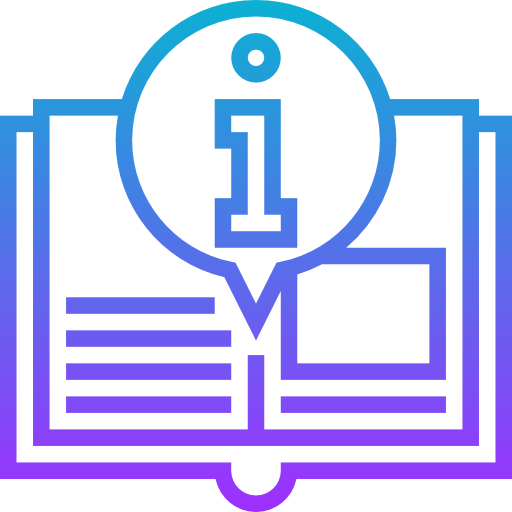
Leave a Reply