iPad: How to Get Rid of Split Screen
In recent years, multitasking on the iPad has become more advanced, allowing users to run multiple apps simultaneously with features like Split Screen. While Split Screen is advantageous for productivity, many users find it cumbersome or accidental and wish to disable it. This blog will guide you through the steps to effectively get rid of Split Screen on your iPad.
In a Nutshell
- Understanding Split Screen: Recognize its role and how it enhances productivity on the iPad.
- Exiting Split Screen: Simple steps to close apps in Split Screen.
- Disabling Multitasking Features: How to prevent Split Screen from appearing again.
- Navigating iPad Settings: Steps to tweak settings for a customized experience.
Table of Contents
- Understanding Split Screen
- Exiting Split Screen
- Disabling Multitasking Features
- Navigating iPad Settings
- Conclusion
- FAQs
Understanding Split Screen
Split Screen is an iPad feature enabling multitasking by running two apps side by side. This capability is part of Apple’s effort to enhance user productivity. However, not every user is keen on this setup, especially if activated accidentally. Understanding how Split Screen functions will help you appreciate its value while learning to control its use.
- Benefits of Split Screen:
- Enhances multitasking
- Allows easy drag-and-drop between apps
- Facilitates simultaneous app visibility
- Drawbacks and Common Issues:
- Confusing interface for newcomers
- Often activated by mistake
- Reduced screen space for each app
Exiting Split Screen
To exit Split Screen mode, you can follow these simple steps:
- Identify the Divider – Locate the gray handle between the two apps on your screen.
- Drag the Divider – Move the divider all the way to the left or right to eliminate one of the apps.
- Return to One App – The app you expand will now occupy the full screen.
By following these steps, you can conveniently revert to a single app view. For visual guidance, consider visiting Apple Support’s Multitasking Guide.
Disabling Multitasking Features
Prevent accidental activation of Split Screen by adjusting your iPad’s multitasking settings. Here’s how:
- Open Settings – Navigate to the Settings app on your iPad.
- Tap on Home Screen & Dock – Select this option in the side menu.
- Select Multitasking – Access the settings that control multitasking behavior.
- Disable Allow Multiple Apps – Toggle off the ‘Allow Multiple Apps’ switch.
By disabling this feature, you maintain control over when and how Split Screen is utilized. More detailed insights can be found at How To Get Rid Of for a deeper understanding of managing multitasking.
Navigating iPad Settings
Tweaking your iPad settings can enhance user experience while minimizing unwanted features. Let’s explore these key adjustments:
- General Navigation Tips:
- Use Spotlight Search to find settings quickly.
- Familiarize yourself with Do Not Disturb to avoid interruptions.
- Optimizing App Display:
- Adjust display settings for app arrangement.
- Customize Control Center for quick feature access.
Discover comprehensive advice on iPad optimization at How To Get Rid Of Split Screen.
Conclusion
In summary, while the Split Screen feature on the iPad is a powerful tool for multitasking, it’s not for everyone. Understanding how to exit and disable this feature enables users to personalize their iPad experience. Keep in mind that balancing multitasking capabilities with personal preferences ensures your device operates the way you prefer.
FAQs
1. How do I quickly close a Split Screen session?
Drag the vertical divider to the left or right edge of the screen to close one of the apps.
2. Can I disable Split Screen permanently?
Yes, by adjusting settings to disable ‘Allow Multiple Apps,’ you prevent Split Screen from activating.
3. Is Split Screen available on all iPads?
Split Screen is available on most modern iPads, specifically those with newer iOS updates.
4. Are there third-party apps to manage Split Screen better?
Third-party apps provide more control over multitasking features; exploring the App Store can be beneficial.
5. How does Split Screen differ from Slide Over?
While Split Screen displays two apps side by side, Slide Over allows one app to float over another, which is ideal for quick tasks.
For more detailed advice, visit How to Get Rid Of and elevate your iPad user experience!
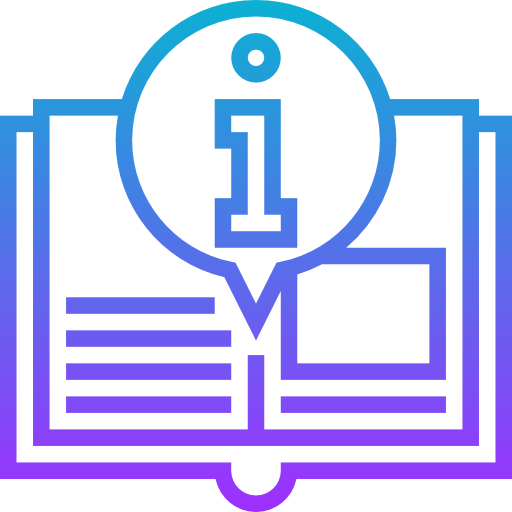
Leave a Reply