How To Get Rid Of iPad Split Screen
The iPad’s split screen feature is a handy tool for multitasking, allowing users to run two apps side by side. However, there are times when this feature can become more of a nuisance than a help. Whether it’s accidentally activating the split screen while trying to work on a single app or just preferring a clutter-free display, learning how to get rid of the iPad split screen is essential. This guide will walk you through the steps to easily disable or exit the split screen mode on your iPad.
What is iPad Split Screen?
Before diving into the removal process, it’s important to understand what the iPad split screen is. Introduced with iOS 9, this feature allows users to run two apps simultaneously, side by side. It’s perfect for tasks like copying text from one app to another or keeping an eye on your emails while browsing the web. However, it can be frustrating if you prefer working with one app at a time or if the screen is too cluttered.
Steps to Get Rid of iPad Split Screen
1. Exit Split Screen Mode
- Drag the Divider: The quickest way to exit split screen mode is by dragging the divider (the black line between the two apps) all the way to the left or right. This will close one of the apps and allow the remaining app to take up the entire screen.
- Use the App Switcher: Swipe up from the bottom of the screen to access the App Switcher. Here, you can swipe away the unwanted app, which will close it and end split screen mode.
2. Disable Multitasking Features
If you find that you frequently enter split screen mode by accident, you can disable the multitasking features altogether:
- Open Settings: Go to the “Settings” app on your iPad.
- Select Home Screen & Dock: Scroll down and select “Home Screen & Dock.”
- Choose Multitasking: Tap on “Multitasking.”
- Turn Off Allow Multiple Apps: Toggle off the “Allow Multiple Apps” option. This will prevent your iPad from entering split screen mode unintentionally.
3. Use Slide Over Instead
If you still want some multitasking capabilities but find split screen too cumbersome, you can use the Slide Over feature:
- Swipe Up to Access the Dock: With an app open, swipe up from the bottom of the screen to bring up the dock.
- Drag Another App Over: Drag another app from the dock onto the screen. It will open in Slide Over mode, a smaller, movable window that you can position on top of your current app without splitting the screen in half.
Benefits of Disabling iPad Split Screen
For many users, getting rid of split screen mode can significantly improve their iPad experience. Some benefits include:
- Reduced Clutter: A single app on screen can help maintain focus and reduce distractions.
- Improved Performance: With only one app running, your iPad may operate more smoothly.
- Simplified Navigation: Without the split screen, it’s easier to manage your apps and return to your home screen.
Troubleshooting
If you’re having trouble disabling split screen mode or find that the settings aren’t sticking, try the following:
- Restart Your iPad: A simple restart can resolve many software glitches.
- Update iOS: Ensure your iPad is running the latest version of iOS, as updates often fix bugs and improve performance.
Getting rid of the iPad split screen can simplify your user experience and make your device easier to navigate. Whether you choose to temporarily exit split screen mode or disable multitasking altogether, the steps outlined above should help you regain full control over your iPad’s display.
For more tips on managing your iPad and other devices, check out our comprehensive guides at How To Get Rid Of. For additional advice on using your iPad, visit Apple’s official support page to explore a wide range of resources and troubleshooting tips.
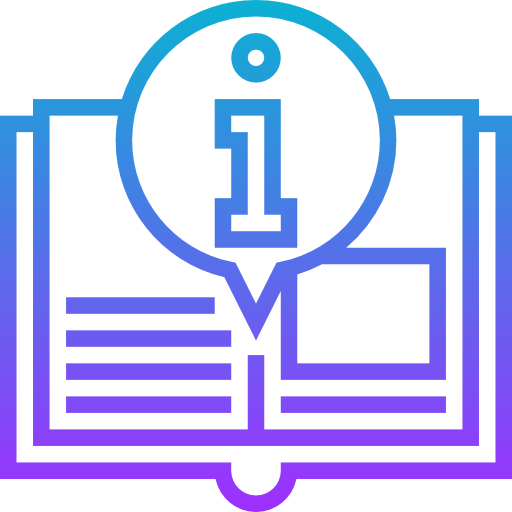
Leave a Reply