How To Get Rid Of Split Screen on iPad
Split screen on an iPad can be a handy feature, allowing you to multitask efficiently. However, sometimes you might want to get rid of it for a more focused, full-screen experience. In this guide, we’ll walk you through the steps to remove split screen on your iPad.
Understanding Split Screen on iPad
What is Split Screen?
Split screen is a feature on iPads that allows you to run two apps simultaneously, side by side. This can be beneficial for tasks like referencing a document while writing or watching a video while browsing the web.
Why You Might Want to Get Rid of Split Screen
While split screen can enhance productivity, it can also be distracting or reduce the usable screen space for each app. If you’re looking to focus on a single app or need more space for one task, removing split screen can be helpful.
Steps to Remove Split Screen on iPad
Step 1: Identify the Split Screen Divider
The first step is to locate the vertical black bar that separates the two apps. This is known as the split screen divider.
Step 2: Drag the Divider
Using your finger, press and hold the split screen divider. Drag it to the left or right edge of the screen until one app takes up the entire display and the other app is closed.
Tip: Practice Makes Perfect
If you’re new to using split screen, you might find it a bit tricky at first. With a bit of practice, you’ll get the hang of it quickly.
Step 3: Close the Second App
Another way to get rid of split screen is by closing one of the apps. Swipe up from the bottom of the screen to open the Dock, then drag the app you want to remove out of the split screen arrangement.
Alternative Methods
Using App Switcher
You can also use the App Switcher to exit split screen mode:
- Swipe up from the bottom of the screen and pause in the middle to open the App Switcher.
- Swipe up on the thumbnail of the app you want to close.
Disabling Split Screen in Settings
If you rarely use split screen and want to disable it altogether, you can do so in the Settings:
- Go to Settings > Home Screen & Dock.
- Tap Multitasking.
- Turn off the switch next to Allow Multiple Apps.
Additional Resources
For more detailed guidance on managing split screen and other multitasking features on your iPad, check out this comprehensive guide on Apple’s official support page.
Removing split screen on an iPad is a straightforward process that can enhance your focus and screen space. Whether you use the divider, App Switcher, or adjust your settings, you can easily manage your screen layout to suit your needs. For more tips and guides on managing your devices, visit How To Get Rid Of for a range of helpful articles.
By understanding and utilizing these methods, you can ensure a more streamlined and efficient iPad experience, tailored to your personal preferences.
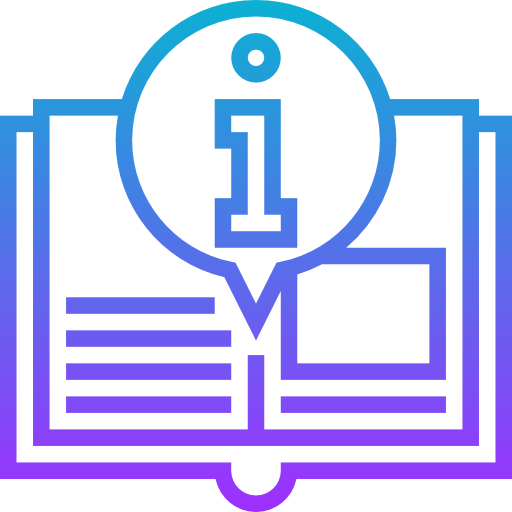
Leave a Reply