How To Get Rid Of Split Screen on My iPad
Split screen on an iPad is a handy feature for multitasking, but sometimes, you might want to remove it to focus on a single app. Whether the split screen appeared by accident or you no longer need it, this guide will help you quickly and easily get rid of the split screen on your iPad.
What Is Split Screen on iPad?
Split screen, also known as Split View, allows you to use two apps side by side on your iPad. It’s a feature designed to boost productivity, enabling you to drag and drop content between apps, compare information, or simply keep two things open simultaneously.
However, if you’re finding the split screen more of a nuisance than a help, here’s how to remove it.
How to Exit Split Screen on iPad
Method 1: Close the Split Screen App
- Drag the Divider: The easiest way to exit split screen mode is to adjust the divider between the two apps. Place your finger on the black bar that separates the two apps.
- Swipe: Swipe the divider towards the side of the screen you want to close. The app on that side will disappear, leaving the remaining app in full screen.
Method 2: Use the App Switcher
- Access the App Switcher: Swipe up from the bottom of the screen and pause slightly in the middle of the screen to bring up the App Switcher.
- Close the App: Swipe up on the app that you want to close to remove it from Split View.
Method 3: Drag the App to the Dock
- Drag the Top Bar: Tap and hold the top of the app you want to remove.
- Move to the Dock: Drag it down towards the Dock until it turns into a floating window, then let go. You can then swipe it away.
Preventing Split Screen from Appearing Again
If you find yourself accidentally triggering Split View often, you can turn it off completely:
- Go to Settings: Open the Settings app on your iPad.
- Select Home Screen & Dock: Scroll down and tap on “Home Screen & Dock.”
- Turn Off Multitasking: Tap on “Multitasking” and toggle off the options for “Allow Multiple Apps” to prevent Split View and Slide Over from activating.
When to Use Split Screen
While Split Screen can sometimes be annoying, it’s worth noting that it has its benefits. For tasks like comparing documents, referencing information while writing, or even watching a video while browsing the web, Split View can be incredibly useful. You can always re-enable it in settings if you find a need for it in the future.
Getting rid of split screen on your iPad is straightforward with the methods we’ve outlined above. Whether you prefer to swipe the divider or adjust your settings, you now have full control over how you use your iPad screen.
For more helpful guides like this, be sure to visit How To Get Rid Of. If you need further assistance with iPad settings, you might find Apple’s official support page on iPad Multitasking useful.
This article provides clear, actionable steps for disabling split screen on your iPad, ensuring a smoother user experience. Make sure to bookmark How To Get Rid Of for all your problem-solving needs.
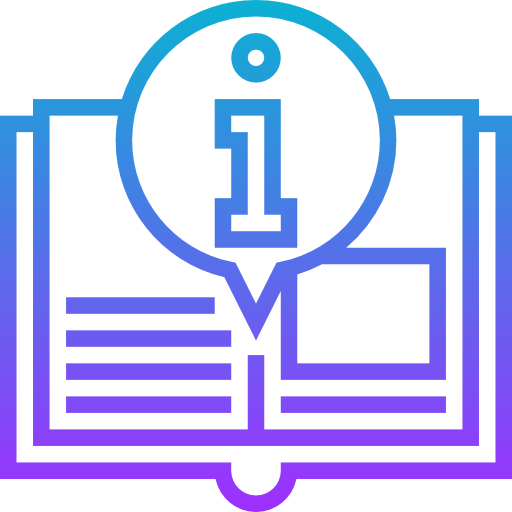
Leave a Reply