How To Get Rid Of Split Screens On iPad
In a Nutshell
- Learn how to close split screens quickly and efficiently.
- Discover various methods to manage your screen space.
- Understand the function and advantages of split screens.
- Find solutions to commonly asked questions about iPad split screens.
Table of Contents
- What is a Split Screen on iPad?
- Methods to Get Rid of Split Screen
- Benefits of Managing Split Screens
- FAQs
What is a Split Screen on iPad?
A split screen on an iPad allows you to use two apps simultaneously by dividing the screen space between them. This feature, part of the multitasking capabilities of iPads, helps improve productivity by enabling you to utilize two applications at the same time. However, it can be inconvenient if you accidentally activate it.
Methods to Get Rid of Split Screen
Dragging the Divider
One of the easiest ways to get rid of a split screen is by dragging the divider. Follow these steps:
– Place your finger on the divider line between the two apps.
– Drag the divider to the left or right edge of the screen.
– Release the divider when it reaches the edge.
Using the Multitasking Menu
You can also close the split screen from the Multitasking Menu:
– Open the Multitasking Menu by tapping the three dots at the top of the split screen.
– Select the option to make one app full screen.
– The other app will close.
Closing Apps from the App Switcher
Another method involves using the App Switcher:
– Swipe up from the bottom of the screen and pause in the middle to open the App Switcher.
– Find the app you want to close and swipe it upwards.
– This action will remove the app from the split screen.
Disabling Multitasking Features
If you frequently encounter unwanted split screens, consider disabling multitasking features:
– Go to ‘Settings’.
– Navigate to ‘Home Screen & Dock’.
– Tap on ‘Multitasking’.
– Toggle off ‘Allow Multiple Apps’ to disable split-screen altogether.
For step-by-step instructions, refer to this guide on disabling multitasking features.
Benefits of Managing Split Screens
Effectively managing split screens offers several benefits:
– Enhanced Focus: Minimizing distractions helps you focus on a single task.
– Increased Productivity: Work more efficiently by customizing your workspace.
– Better Resource Management: Optimize the use of your iPad’s processing power.
By understanding how to handle split screens, you can tailor your iPad’s functionality to better suit your needs. For more tips on iPad management, visit HowToGetRidOf.co.uk.
FAQs
1. How do I re-enable the split screen feature if I disabled it?
Go to ‘Settings’, navigate to ‘Home Screen & Dock’, tap on ‘Multitasking’, and toggle on ‘Allow Multiple Apps’.
2. Can I customize the screen ratio in split screen mode?
Yes, you can drag the divider to adjust the screen ratio between the two apps.
3. Why does my iPad keep going into split screen mode unintentionally?
You might be performing gestures that trigger split screen. Consider adjusting your settings or being mindful of how you interact with the screen edges.
4. Is split screen available on all iPad models?
Split screen is available on iPad models compatible with iPadOS, but specific features may vary across different models.
5. Can I use three apps simultaneously on my iPad?
No, the split screen feature supports only two apps at a time, but you can use Picture-in-Picture mode to add a floating video player.
6. Are there any third-party apps to help manage split screens better?
Yes, third-party apps like ‘Split Screen View’ can offer enhanced features and better management options.
7. Does using split screen drain the iPad’s battery faster?
Running multiple apps at once can consume more battery, so managing your apps effectively is advisable.
For more expert tips on managing your iPad, check out this comprehensive guide from MacWorld.
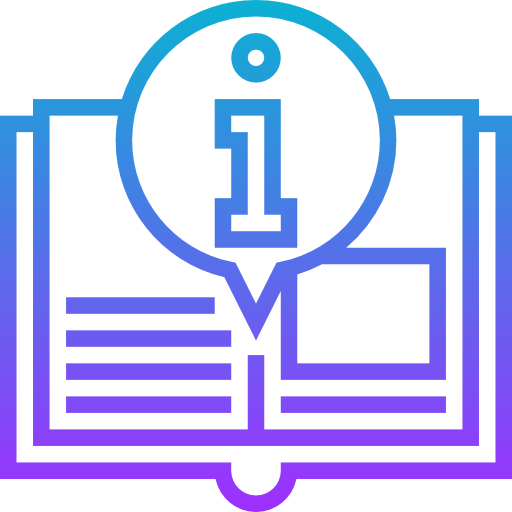
Leave a Reply